Artwork Setup Guide
Are you supplying your own artwork to us to print? Please follow the instructions on this page. It is super important to follow, especially things like resolution, contrast, and bleed.
Setting up your artwork correctly
Please read through the checklist for providing design files. Remember: If your files do not meet our specifications, your product may be printed incorrectly.
If you do not supply artwork which matches our requirements, we will ask you to resupply it or charge you for the time it takes to adjust.
When supplying your labels to Long Story Short to print, you must make sure the following requirements have been met.

Font Size
As a general rule we recommend not going below a size 5 or 6. The less contrast between your text and background, the larger your text will need to be. For example, white text on a light pink background won't look good unless your font is large and bold.
Fine Details
We recommend not using small text or small details on textured labels. Any fine detail will not print well on texture. If using line art again, make sure it is in a contrasting colour to the background.
Colour
As a general rule, we always recommend contrast in your design (dark text on a light background, or light text on a dark background). Just because it looks good on screen, does not mean it will look good printed.
On some stocks, like foil and texture, colours tend to wash out and print lighter than you would like. Please darken any colours by 20% to counter this.
Please see further information about colour below.
Barcodes and QR codes
Make sure you follow supplier guidelines and codes are at least minimum size. On textured stock please make sure to increase size by 20% on top of minimum size. Generally for qr codes this will be 2cm minimum.
Colour
Please ensure you convert all RGB colours to CMYK.
Please expect difference in colour between what you can see on your screen and what will print. This is because your monitor has a backlight, and so colours will appear brighter/more vibrant than how they will print.
Colours will also print differently on each printer, and each material. A specific colour printed on textured stock, foiled stock and matte/gloss stock will look different on all.
If it is important to you to achieve a specific colour, please let our team know it is a colour sensitive job when you place your order and we can provide options to help you achieve a colour match. Colour inconsistency is not grounds for a reprint, however there are lots of things we can do in the processing of your files to minimise this, however we do need to be made aware ahead of time.
If you need to match a colour for consistency please make sure you provide us with the CMYK Pantone colour. Without this we cannot guarantee colours printed will match other printed collateral you may have. If you are not able to provide a Pantone, you are welcome to send us a colour sample (like a sample label) and we can look up the closest Pantone for you.
Specialty Printing

Tips for Designing Labels for Textured Vinyl
- Ensure your design has good contrast -avoid placing light-coloured text on a light background, as it can be difficult to read.
- Avoid small fonts. We recommend using a minimum font size of 6 or 7 pt, and wherever possible, opt for larger text to maintain legibility on the textured surface.
- Colours can appear distorted or faded on textured vinyl. If exact colour matching is important, please supply Pantone references so we can match as closely as possible.
- Due to the nature of textured vinyl, colours may appear less vibrant than on smooth surfaces. Keep this in mind when selecting your colour palette.
We do not proofread your labels, we will simply print what
you have supplied so please make sure your labels have no
spelling or grammar mistakes, and are saved in a high resolution.
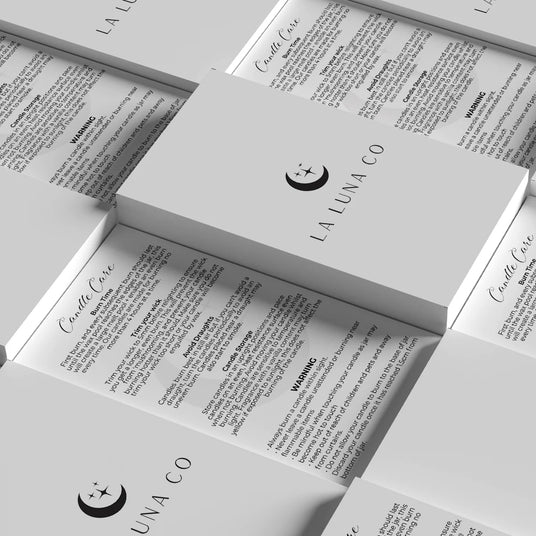
Setting up cards / swing tags
Please avoid any borders on swing tags, business and thank you cards
Set up
Please ensure you supply your artwork to us with front and back combined into a single PDF file.
2 Sided Business Cards
Page 1 will print as Front
Page 2 will print as Back
NOTE – Gloss and Matte Lamination on 1 side will always be treated to Page 1 of your document.
When ordering Spot UV, we require a 3 Page PDF.
Page 1 will be the Business Card side which requires the Spot UV to be applied.
Page 2 will be the Reverse side of the Business Card.
Page 3 should be Spot UV to be applied to Page 1 ONLY (using a spot colour marked Spot UV).





